Keep track of due dates and scheduled activities
Announcements
Many Moodle courses use a built-in announcement tool called the Announcements (previously known as News Forum) where instructors or teaching assistance (if assigned to your course) can post important reminders about the course. As a student, you automatically will receive email notifications whenever your course makes a new post. By default, you will receive one email for each new announcement. However you also have the option to receive all notifications from Moodle in one daily digest. To enable this option, refer to Manage Email Notifications in Moodle for Students. You can also keep track of announcements by going to your Dashboard page (found at the top of the Navigation block). For each course, your Dashboard page lists new posts to all forums since your last log-in. Finally, you can see all announcements for a particular course by clicking the link for the Announcements on your course home page (usually toward the top of the page), or by looking at the Latest news block.Link to Activities Requiring Attention from Your Dashboard Page
The Dashboard page lists the Moodle courses in which you are currently enrolled and allows you to quickly navigate to activities requiring attention. From anywhere in Moodle, once you are logged in, in the User menu (top right) or in the Navigation block (at left, or bottom, depending on your screen size), click Dashboard. The Dashboard page will open listing all the courses you are enrolled in.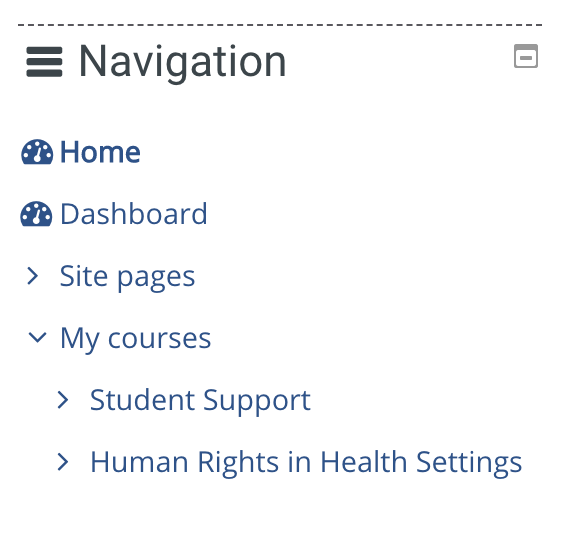
Below the name of any course, if there is a pending deadline or new forum post, a bar appears for the activity type. Click the Activity-type bar. Links will appear under the bar for activities in need of attention. Click its link to open an activity. Deadlines and grade status will also be displayed, depending on the type of activity.
Customize your Dashboard
While on your Dashboard, click Customize this page (at top right). The page will reload in editing mode.
For most students, several useful blocks appear on the Dashboard by default, including Latest News, Calendar, and Upcoming events. These blocks compile information from all your courses (whereas from within a course the same blocks may only show information for that course). If you don't see a block you want, you can add it: In the Add a block (lower right corner of the screen), click Add... and select a block to add. The block will be added to your page and appear just above the Add a block block. To relocate a block on the page, drag the block by its Move icon (
Find Upcoming Events on a Course Page
When you are in a Moodle course, the blocks on the course page can help you keep track of what's happening in your course. Check for the following blocks (your course may not have added all of these to the course):- Activities
- Latest news
- Upcoming events
- Calendar
Last modified: Thursday, 19 November 2020, 3:54 PM