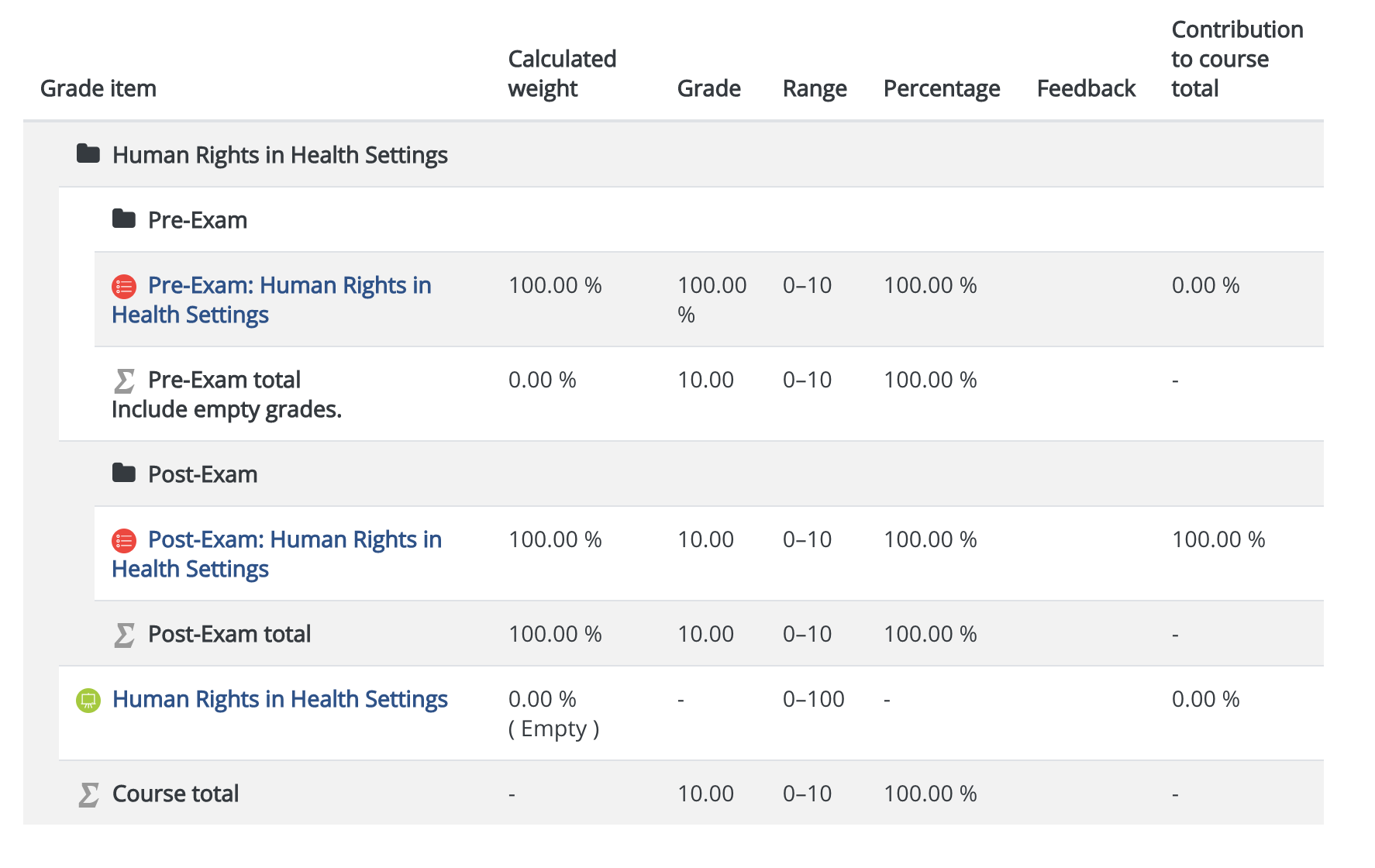View your grades
If your course has enabled the gradebook in your course, Moodle makes it easy to see your grades through a customized report that will show you all currently graded assignments.
Your 'User Report' shows grades for a particular course:
To view your grades in a particular course:
Step 1: Log into Moodle and open the course.
Step 2: On the course homepage, in the header menu (upper left-hand corner of your screen) click Grades.
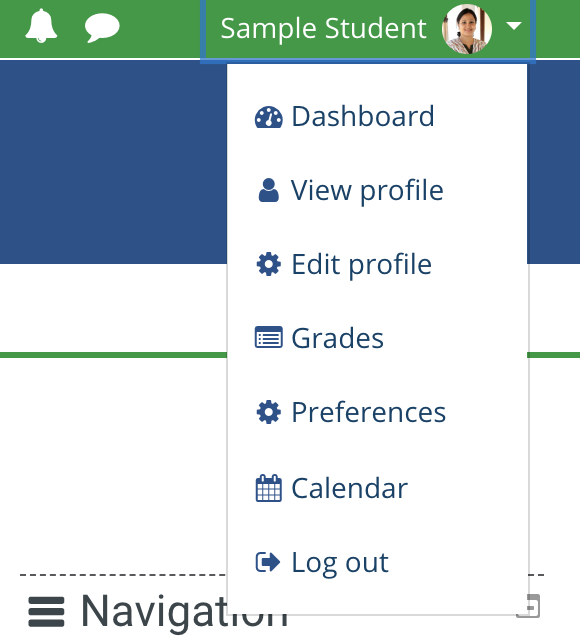
The User report page opens to show all graded activities where your grades have been released, as well as feedback from your instructor (if an instructor is assigned to your course).
At the bottom of the list of graded activities, you may see, if your course has released it, your Course total (a running total of your current standing in a course). Depending on how your course is set up the gradebook, scores may be displayed as points, as percentages, as letter grades, or a combination thereof.
Your 'Overview report' shows your current grade in all your courses:
The Overview report shows your overall grades (like a report card), with links to your User report for each course you are currently enrolled in.
There are two ways to access your Overview report:
Log in to Moodle and from the User menu (top-right), select Grades. The Courses I am taking page opens displaying your grade Overview report.
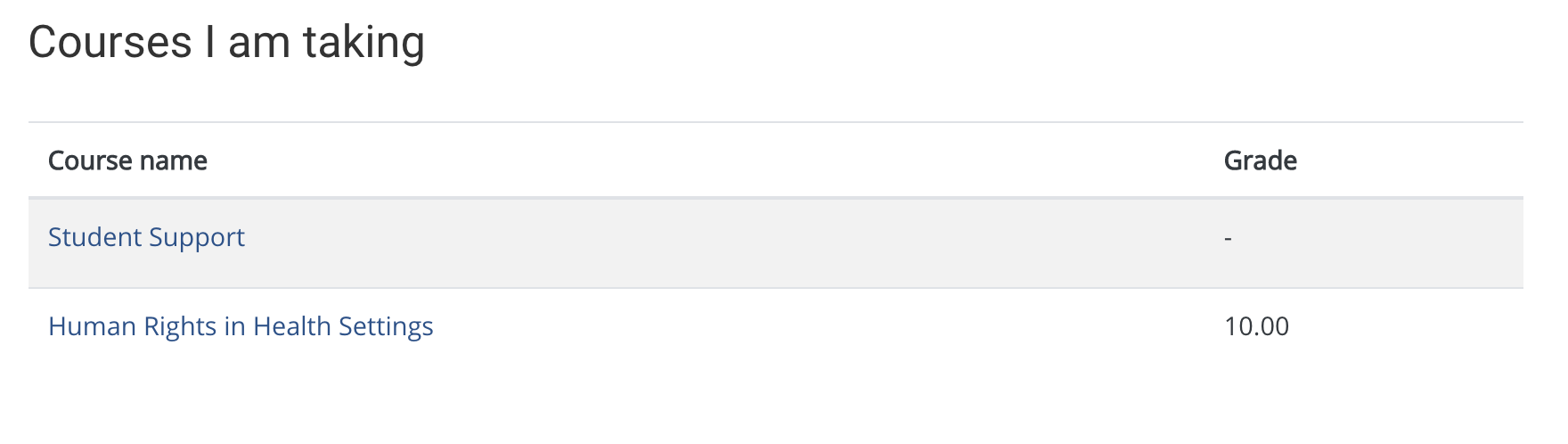
If you are already viewing your grades for a particular course on the User Report page, locate and select the Overview report tab. The Overview report will open.