Participate in a discussion forum
Depending on the requirements of the course of you are enrolled in, you may be asked to participate in an online discussion forum.Online discussion forums can be used to get students communicating and interacting. They can also be used for peer reviews
and assessment of student learning. Well-posed questions and active facilitation is at the heart of meaningful discussion forums.
To participate in a discussion, access your online course and locate the following icon to indicate it is a discussion forum. From there, click the hyperlink to access the discussion forum.
Next, you can either view existing discussion posts or you can post your own discussion topic for your peers to write a response.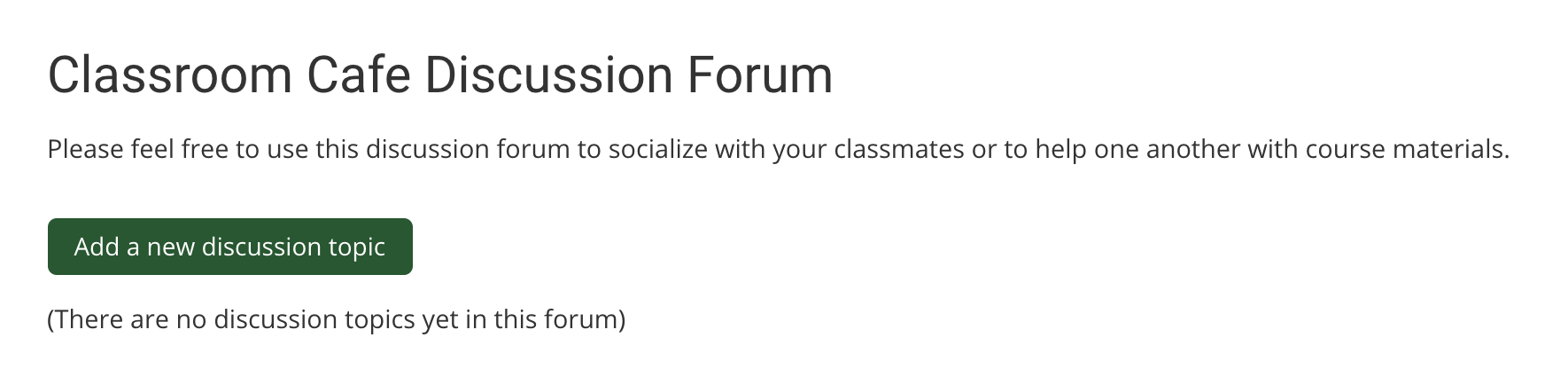
Click Add a new discussion topic to enter your post.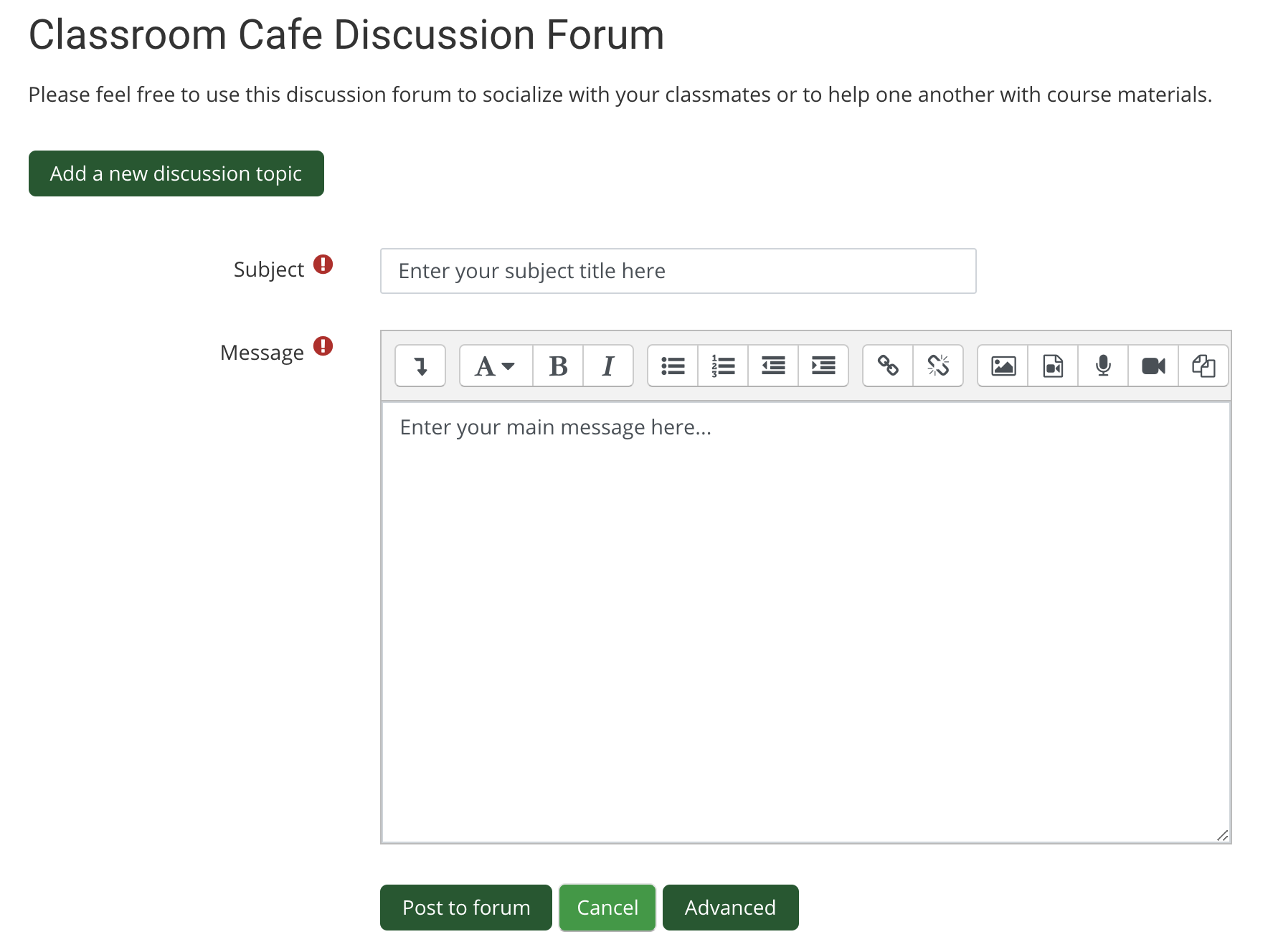
Enter your discussion topic header and body text. You can also include attachments (e.g., journal articles) to your discussion forum post. Once you have completed the form, click the Post to forum button. Your discussion post is then added to the discussion forum for other students to read and respond to.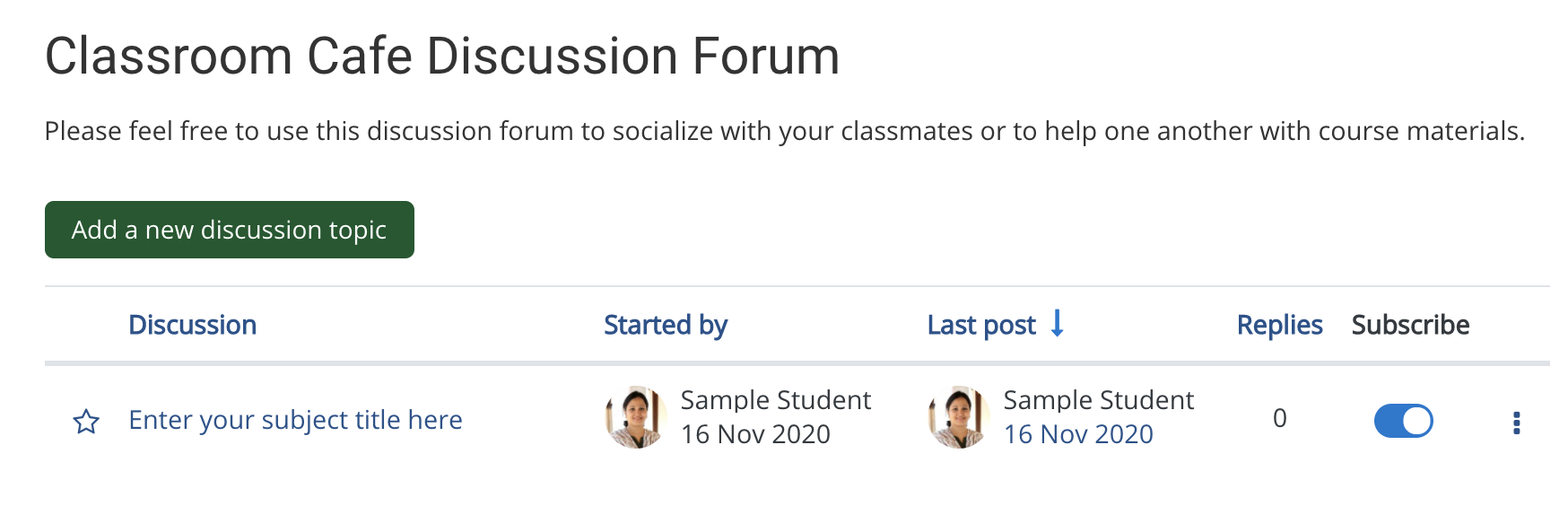
To reply to a post in the forum, re-enter the discussion forum to see a list of posts already in the forum. Read the body of the message inside the post. Click Reply in the lower-right corner to create and post your response.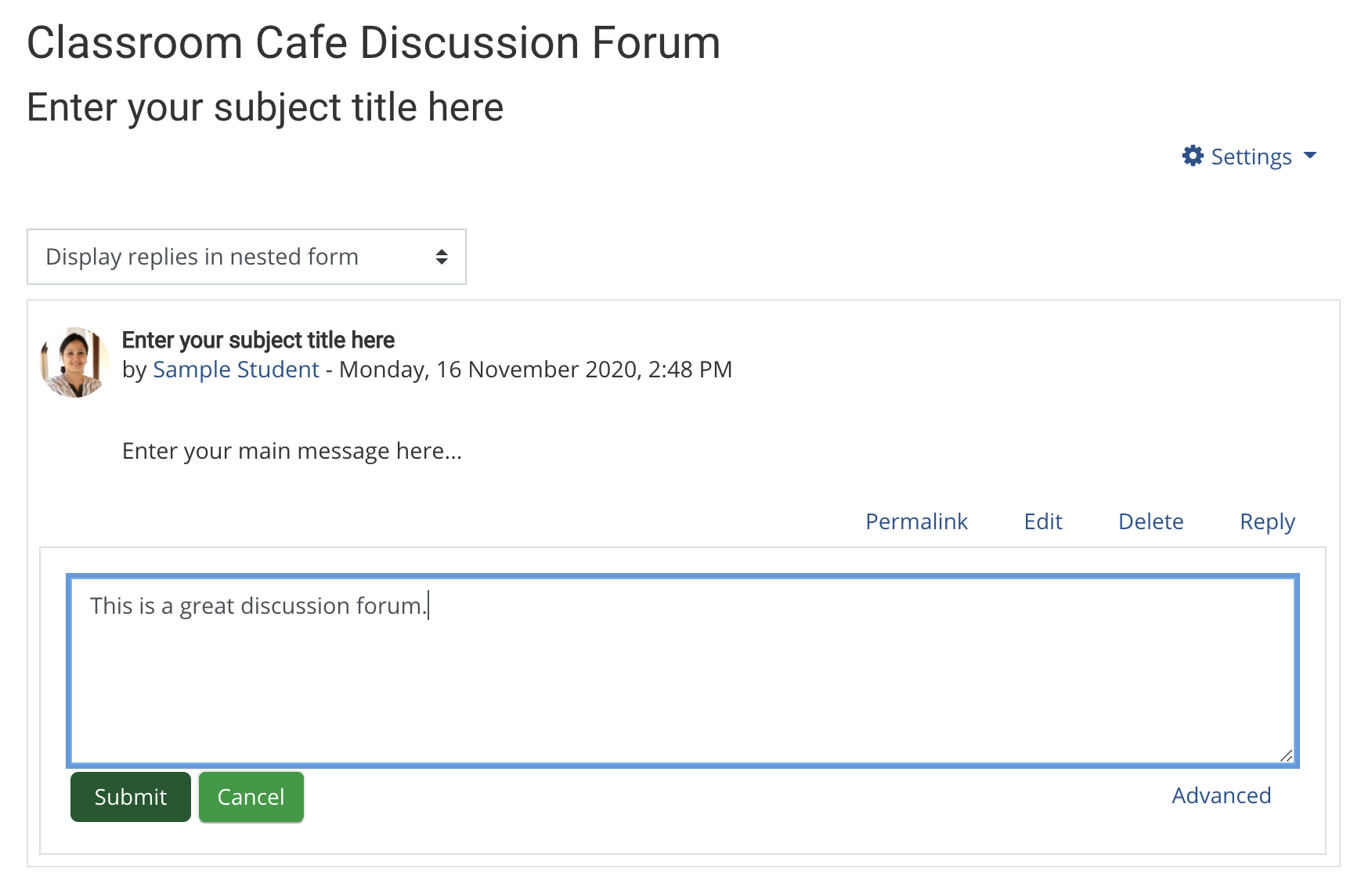
A new form will open (similar to the form you filled out to post a new discussion topic). Once you submit a reply, it will appear nested below the original discussion post.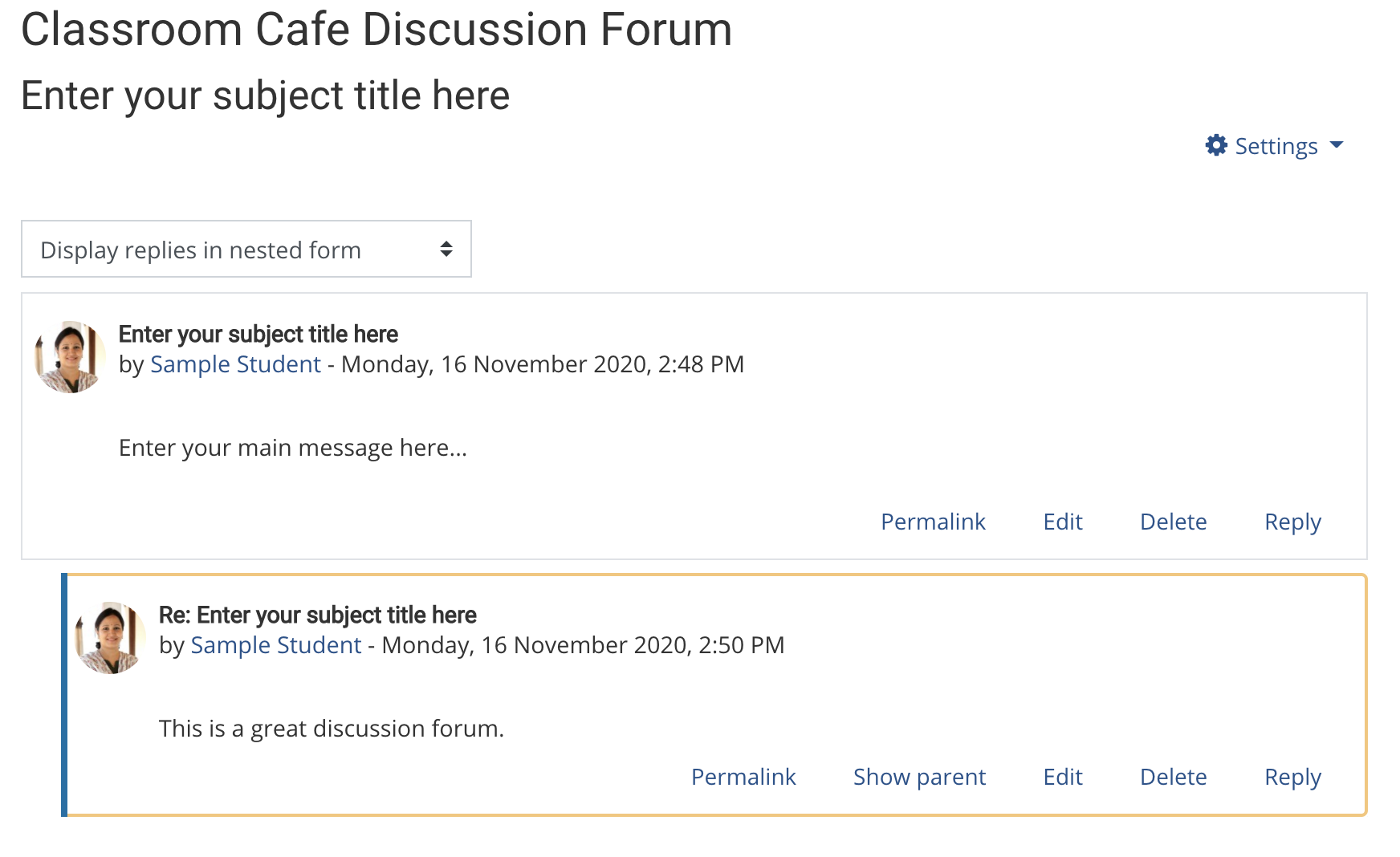
To participate in a discussion, access your online course and locate the following icon to indicate it is a discussion forum. From there, click the hyperlink to access the discussion forum.

Next, you can either view existing discussion posts or you can post your own discussion topic for your peers to write a response.
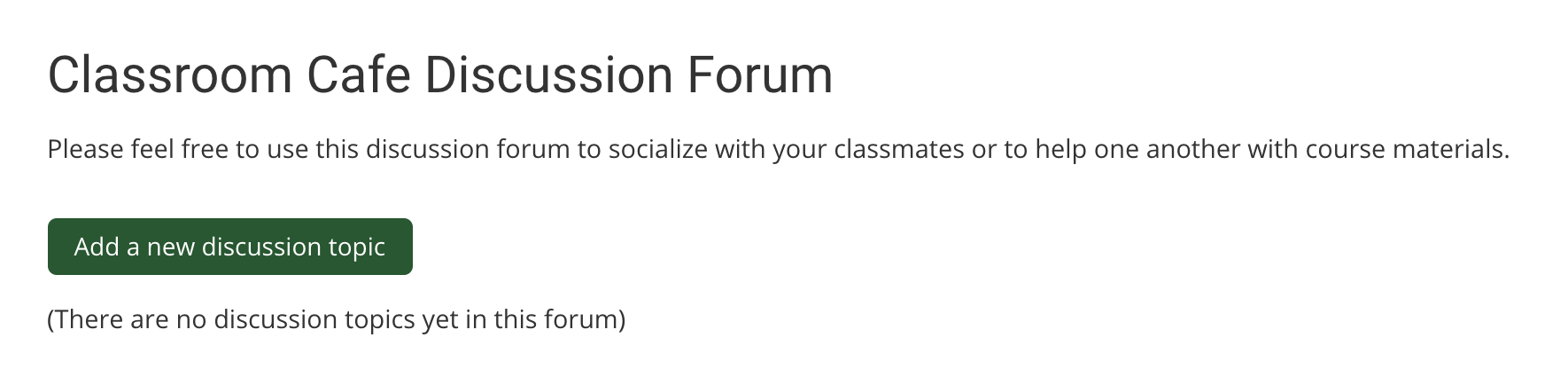
Click Add a new discussion topic to enter your post.
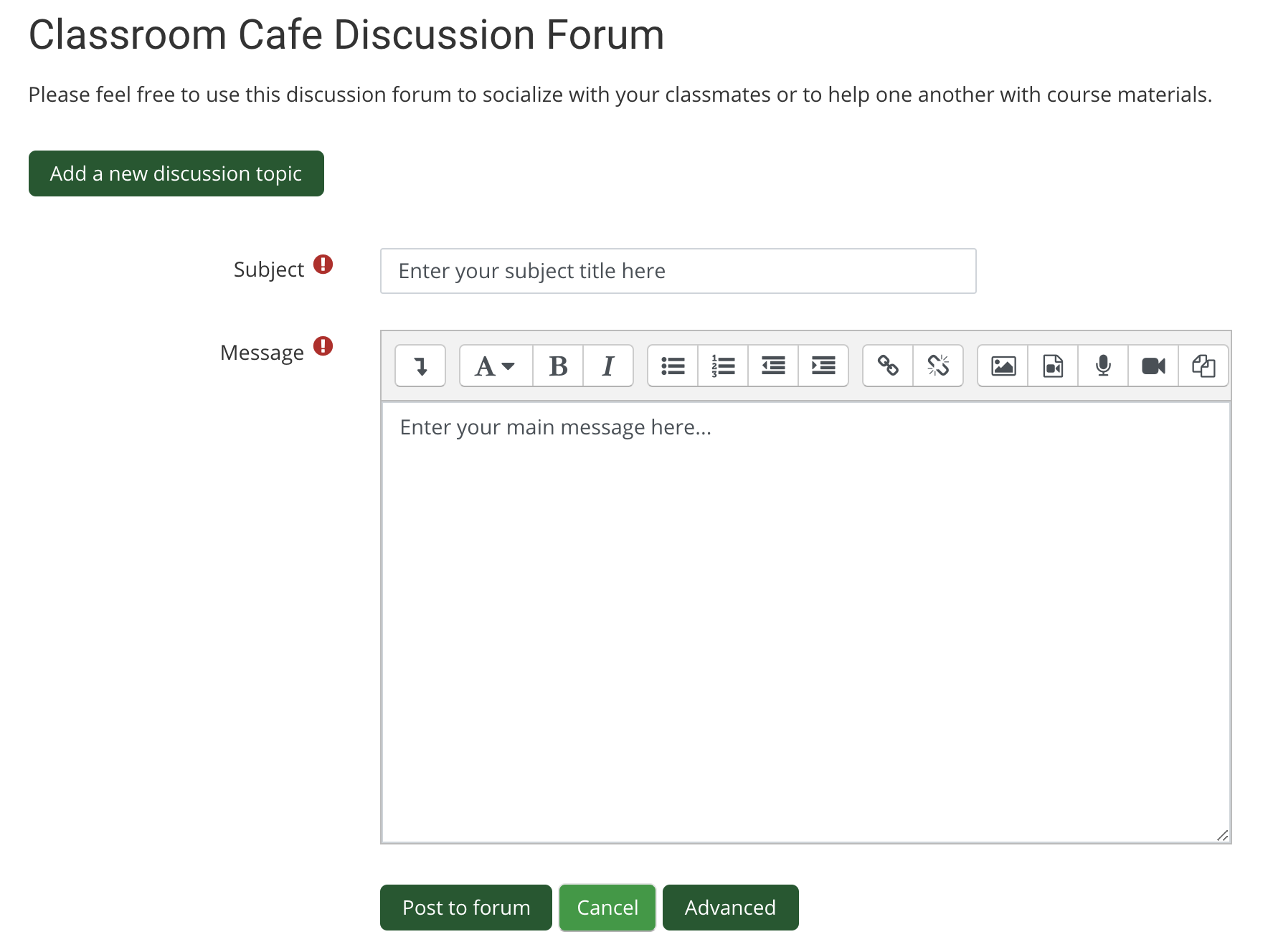
Enter your discussion topic header and body text. You can also include attachments (e.g., journal articles) to your discussion forum post. Once you have completed the form, click the Post to forum button. Your discussion post is then added to the discussion forum for other students to read and respond to.
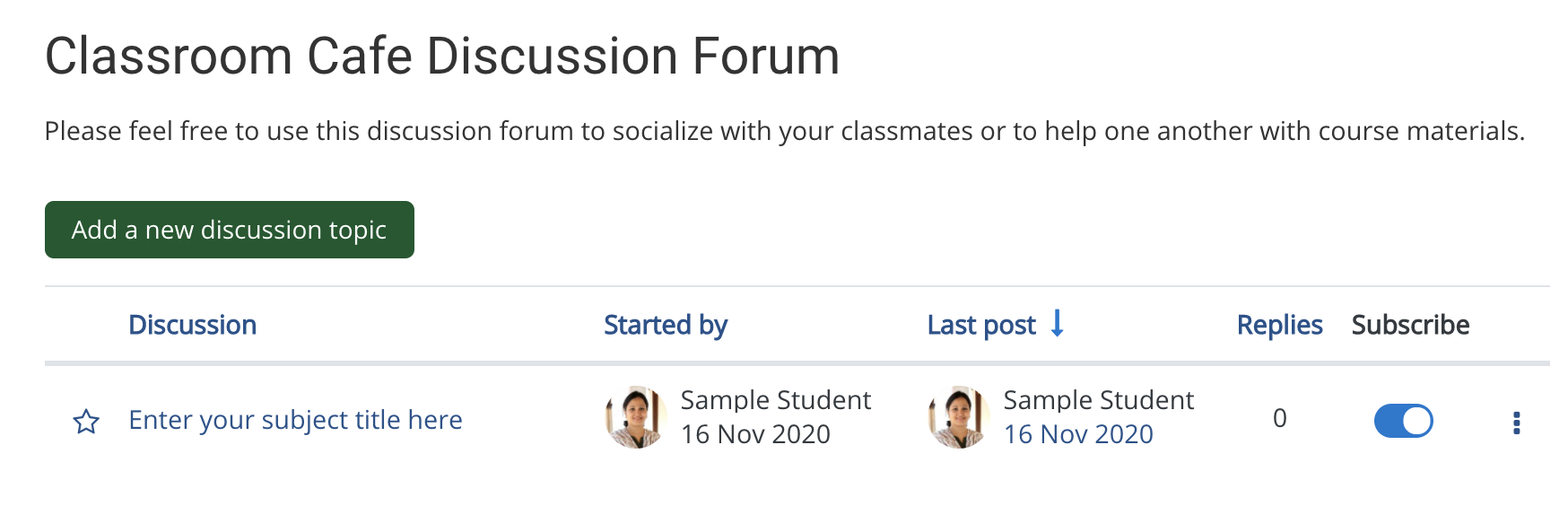
To reply to a post in the forum, re-enter the discussion forum to see a list of posts already in the forum. Read the body of the message inside the post. Click Reply in the lower-right corner to create and post your response.
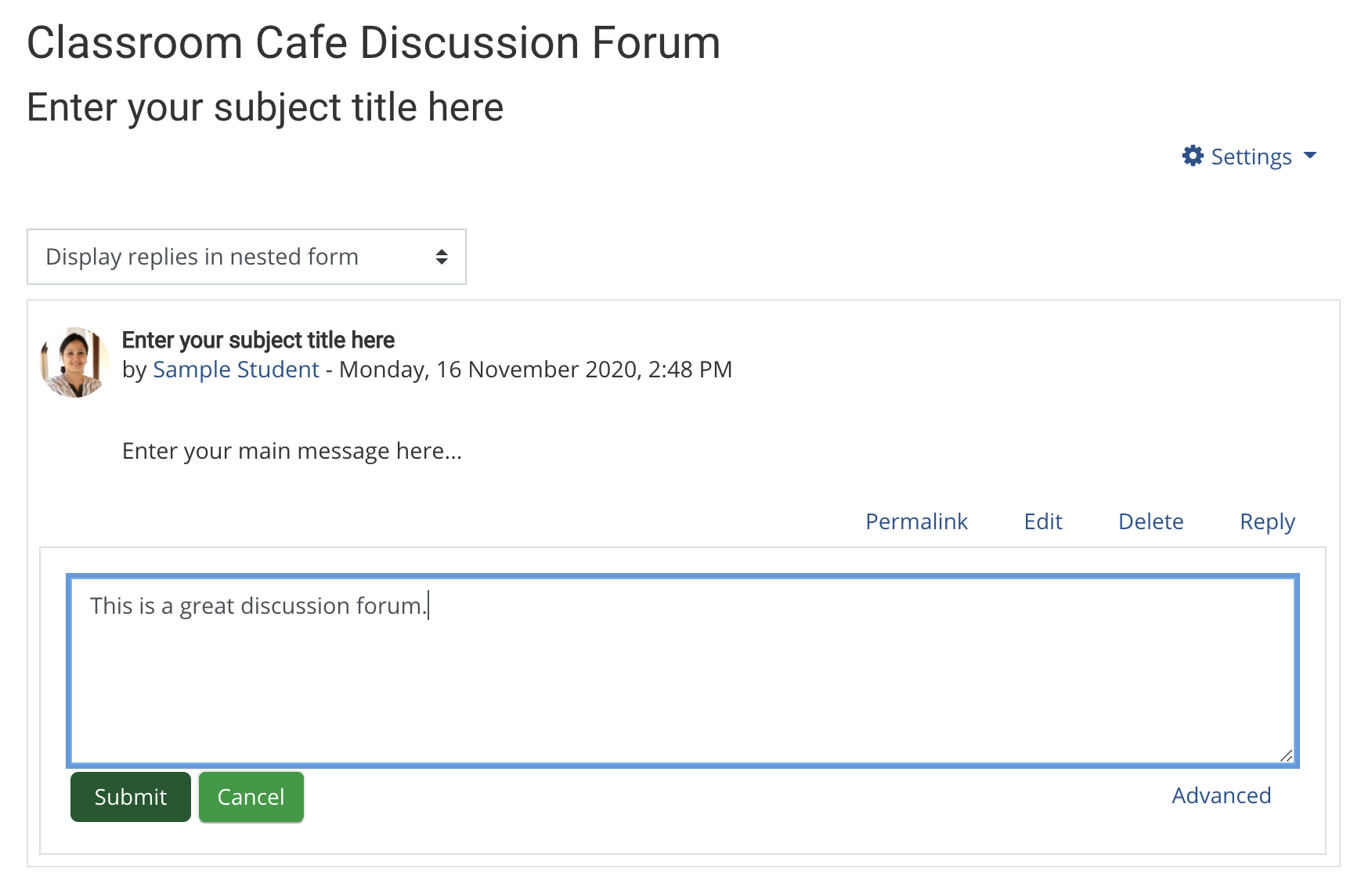
A new form will open (similar to the form you filled out to post a new discussion topic). Once you submit a reply, it will appear nested below the original discussion post.
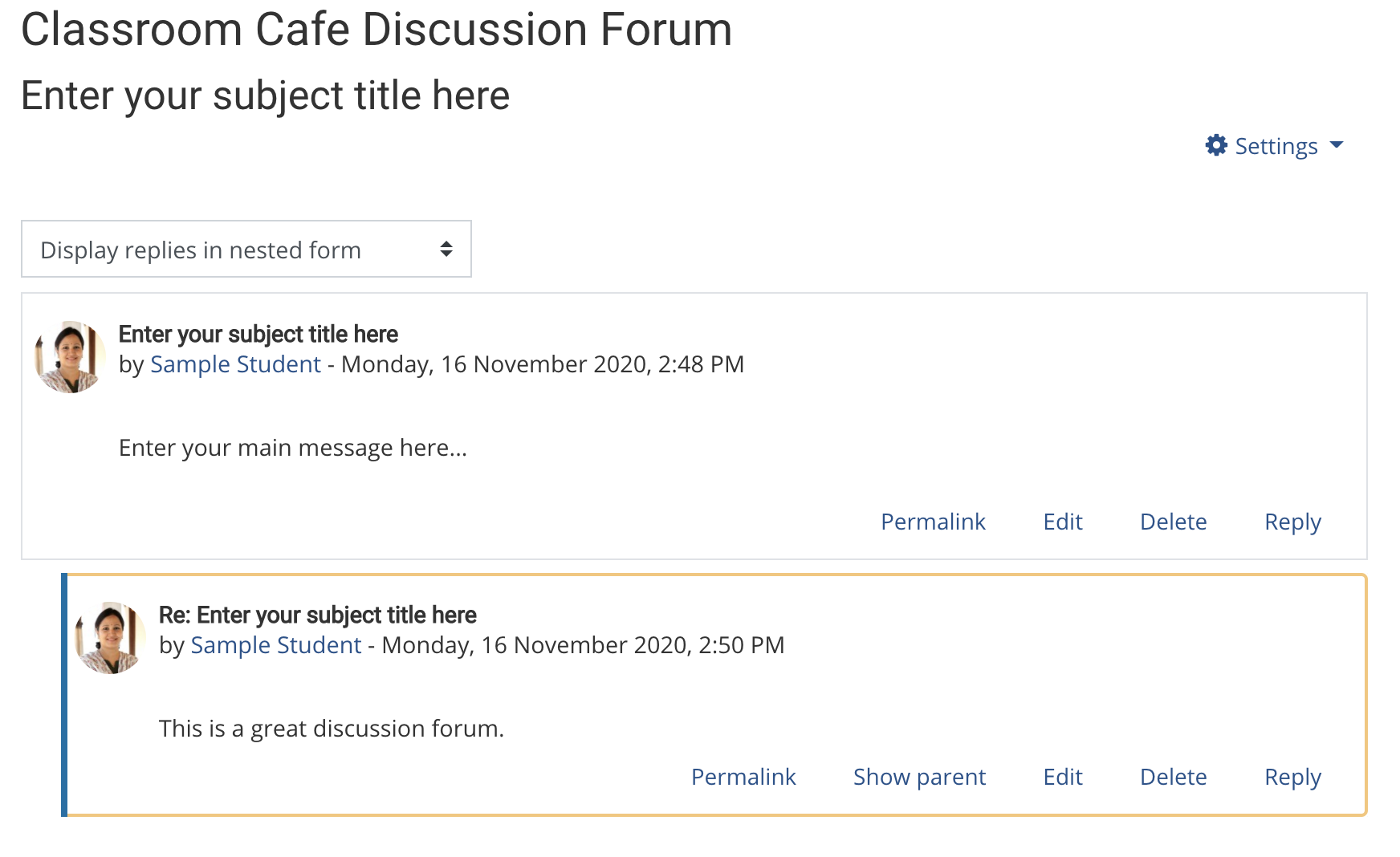
Last modified: Wednesday, 18 November 2020, 3:04 PM