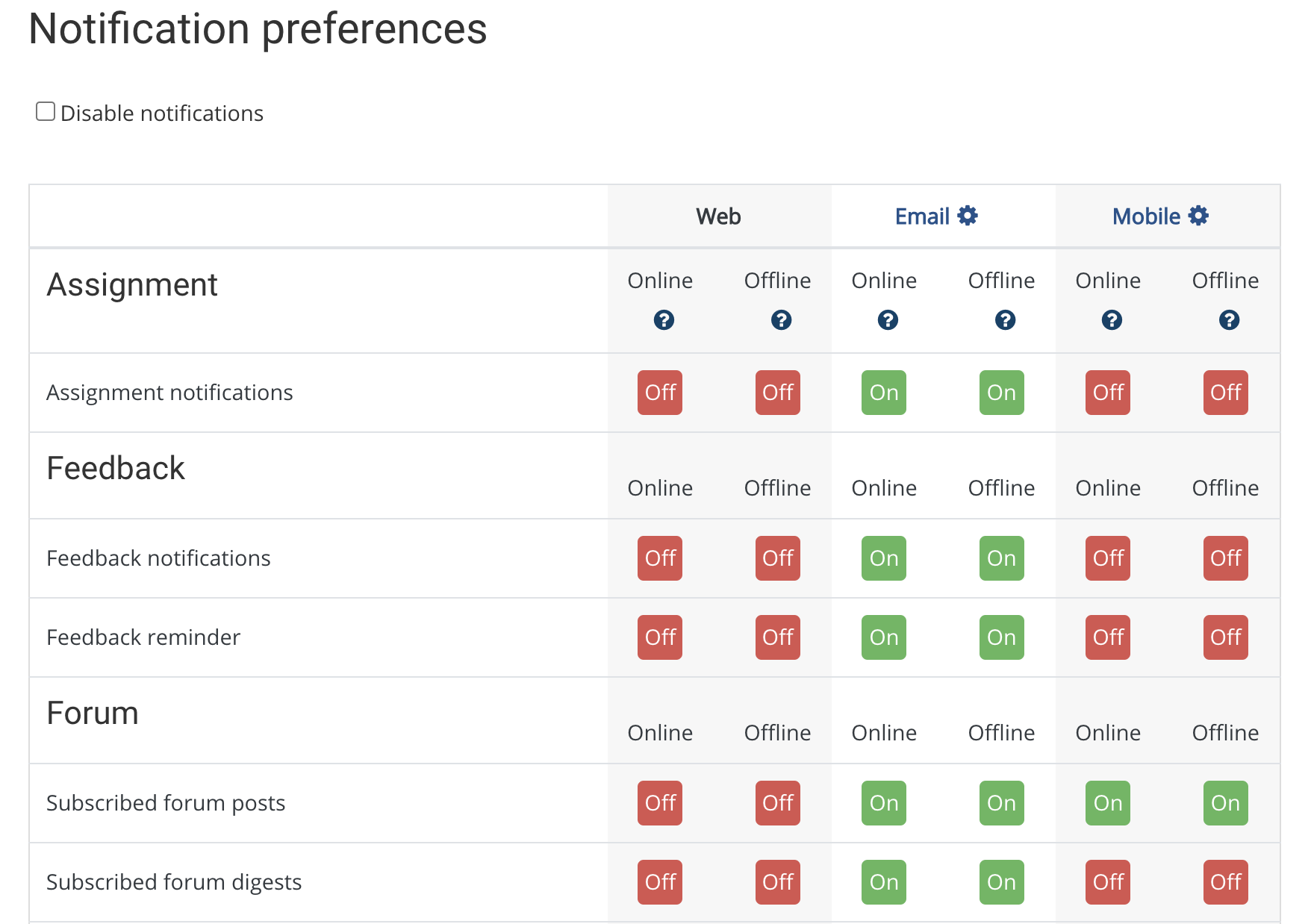Manage email notifications
Moodle makes it easy to keep track of online discussions in your courses using email notifications when you are "subscribed" to a forum. This page shows you how to control these notifications and prevent your inbox from being flooded with too many messages.
There are two places where you need to keep track of your settings. Your User Preferences controls settings for all of your classes. In most cases, you should be able to choose whether or not to subscribe to a forum and receive email notifications, but
depending on your course's settings, you may not be able to change the subscription mode. For example, in most courses you cannot opt out of receiving emails when your instructor, teaching assistant, or mentor posts to the Announcements (News Forum).
 ) on the right, and the forum drop-down menu will appear.
) on the right, and the forum drop-down menu will appear.
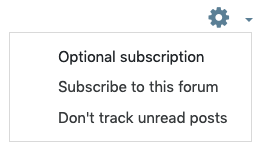
To change your subscription mode for a discussion topic within a forum: Open the forum. Discussion topics are listed on the forum page.
Manage Notifications through Your User Preferences
Every Moodle user has the ability to control how they receive email notifications from Moodle. To customize these settings:- Click your name or user icon (at top right of your course page) and from the User menu drop-down, select Preferences. Your Preferences page will open.
- On the Preferences page, under User account, click Forum preferences. The Forum preferences page will open.
- On the Forum preferences page, from the Email digest type drop-down menu, select how Moodle will send notifications when you are following discussions. You have the following options:
- No digest (single email per forum post) (default)
- Complete (daily email with full posts)
- Subjects (daily email with subjects only)
- Note: By choosing Complete or Subjects you will receive one email per day with notifications from Moodle. If you choose No digest, you will receive an email every time a classmate or instructor (if assigned to your course) posts to discussions you are following.
- From the Forum auto-subscribe drop-down menu, select how you will follow discussion forums:
- No: don't automatically subscribe me to forum discussions (default) Recommended.
- Yes: When I post, subscribe me to that forum Not recommended; you will receive email notifications from any forum you contribute to.
- At the bottom of the page, click Save changes to finish making changes.
Manage Subscriptions to Particular Forums and Discussions
If your course has set the subscription mode for a forum to be optional, you can choose whether or not to receive email notifications. You can also choose to subscribe to individual topics in a forum discussion, as opposed to receiving emails for all topics in that forum. This can be especially useful in forums with multiple discussion topics where you only need to follow particular topics. To change your subscription mode for an entire forum: First, open the forum, and click on the black gear icon (- Click Subscribe to this forum to receive emails.
- Click Unsubscribe from this forum if you do not want to receive emails.
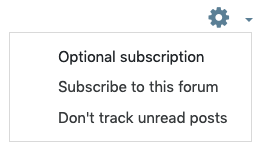
To change your subscription mode for a discussion topic within a forum: Open the forum. Discussion topics are listed on the forum page.
- To subscribe to a discussion, click the open envelope (
 ) icon at the right end of the discussion row. The open envelope will change to a closed envelope (
) icon at the right end of the discussion row. The open envelope will change to a closed envelope ( ) icon.
) icon. - To unsubscribe from a discussion, click the closed envelope at the right end of the discussion row. The envelope will change to an open envelope.
- Alternatively, open the forum and then open a particular Discussion topic. A new window will open showing the discussion you selected. To change the subscription settings for the discussion topic you are viewing, click on the Subscribe button (
 ) on the right. The open envelope will change to a closed envelope.
) on the right. The open envelope will change to a closed envelope.
Last modified: Thursday, 19 November 2020, 3:54 PM